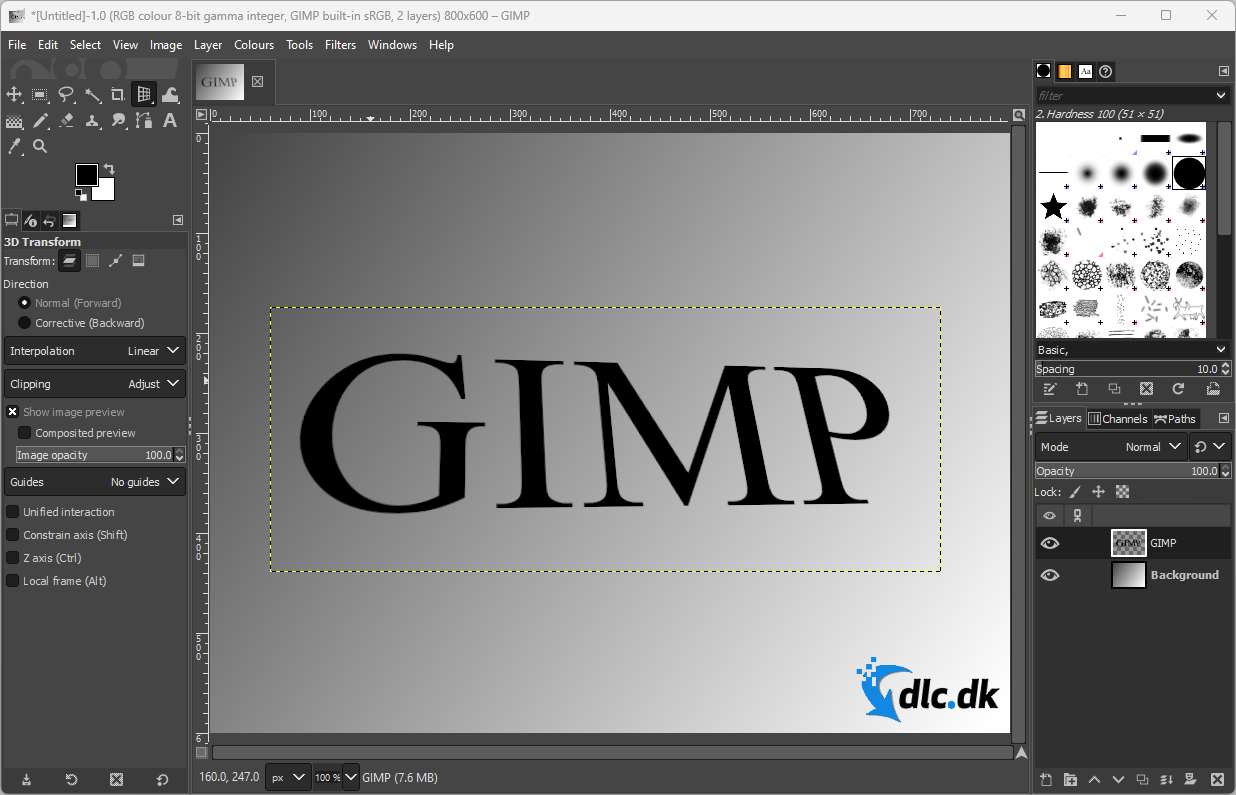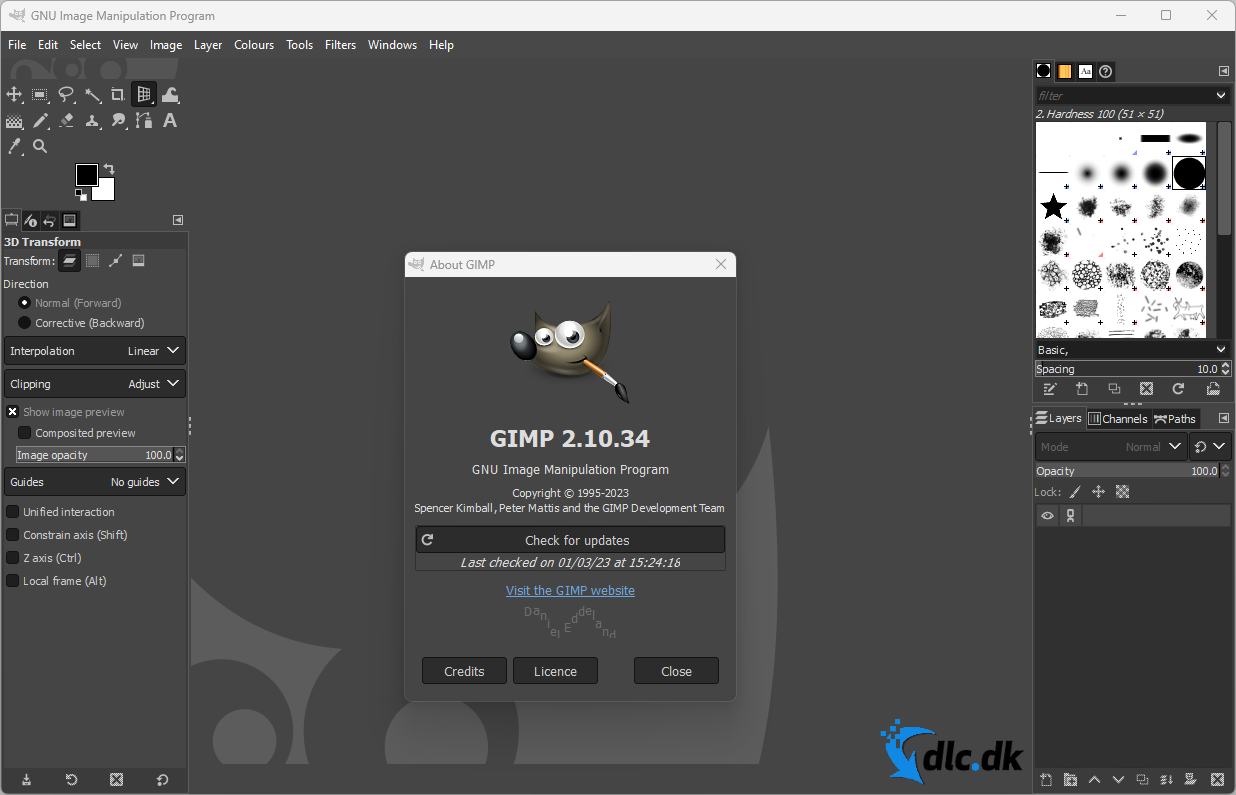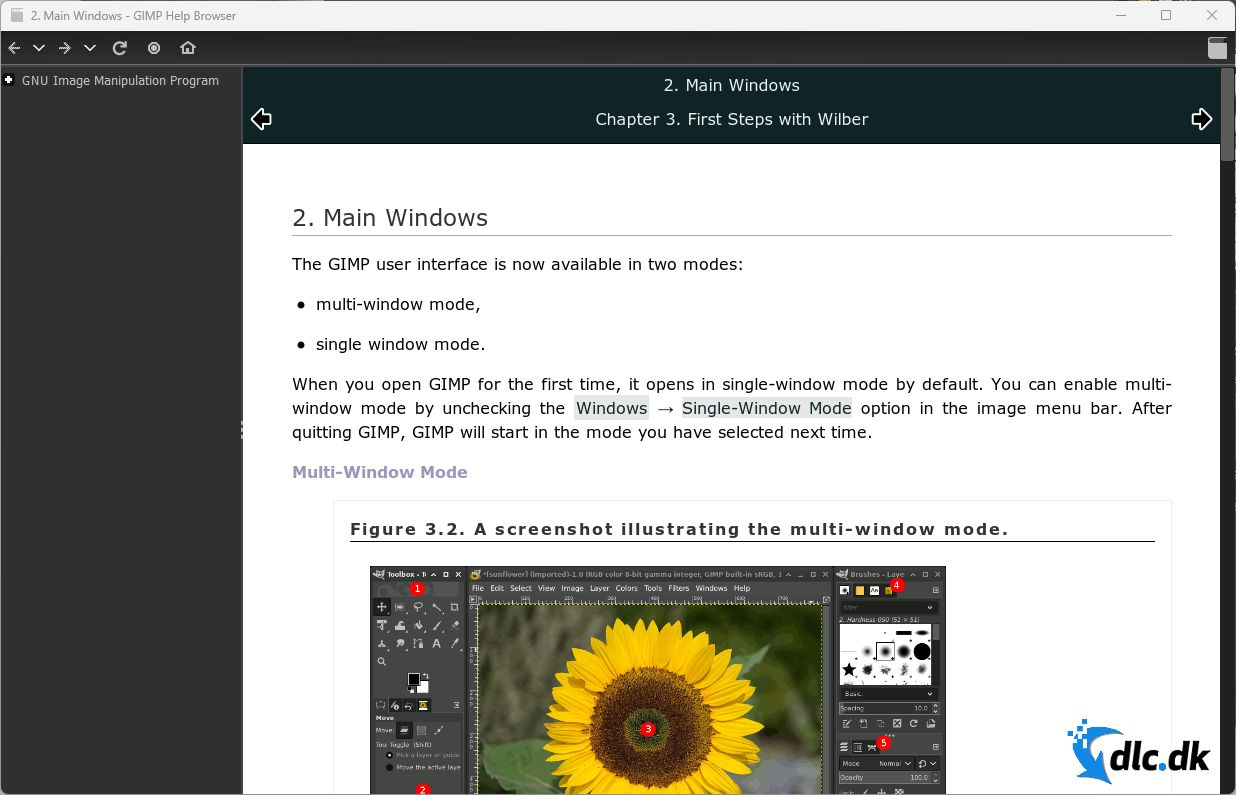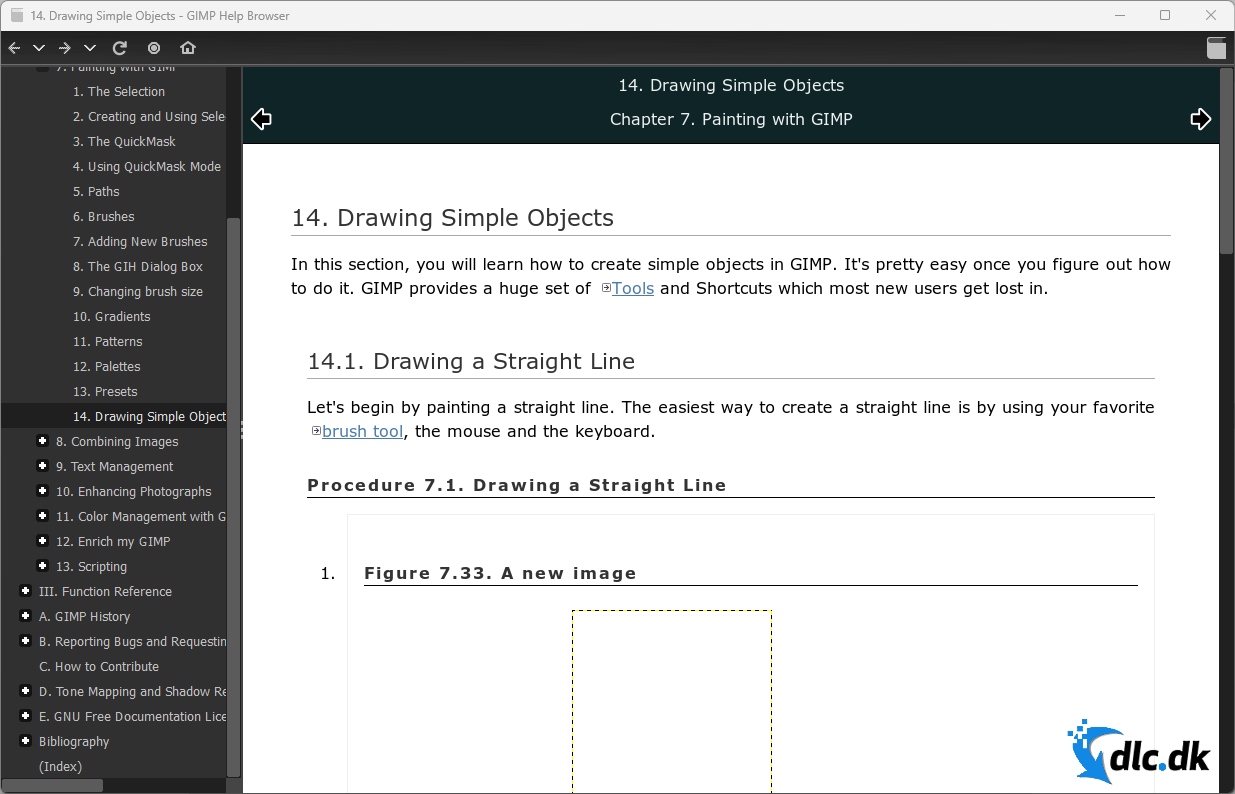Programma's » Multimedia » Photo editing
GIMP 2.10.36

GIMP is a free and open-source image editing application with lots of great features! Download it for both Windows, Mac and Linux!
Not interested in buying the expensive Adobe Photoshop? If so, GIMP might be a great alternative for you! When it comes to free and open source image editing software, GIMP is possibly the best option out there. Furthermore, you can use GIMP on almost any computer, as the tool is available for both Windows, Mac and Linux.
As you can see in the GIF image below, it does not take long to create beautiful and advanced graphics. However, please keep in mind that GIMP is not the easiest application to use and some training is required to completely master it, but learning to use GIMP is definitely worth it.
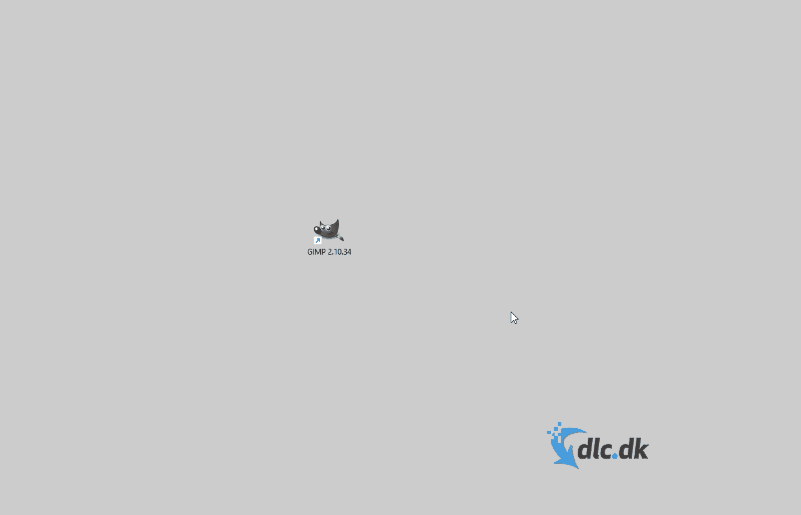
This GIMP review opens with a section telling you how to download and install the application. Afterwards, we briefly explain how to use it, and we also provide a link to some great and super useful user guides on GIMP's official website. At the end, we mention the great alternative Paint.NET and summarize our review in the conclusion!
Downloading and installing GIMP
If you have used our website before, you probably know that you download applications by clicking the download button at the bottom of our reviews. Regardless of whether your platform is Windows, Mac or Linux, you will always get your hands on the correct file since we redirect you to GIMP's own website, where all the official installation files are available.
The beginning of the installation process can be seen in the GIF image below. On our PC with Windows 11, the installation was a fairly quick process that did not take very long.
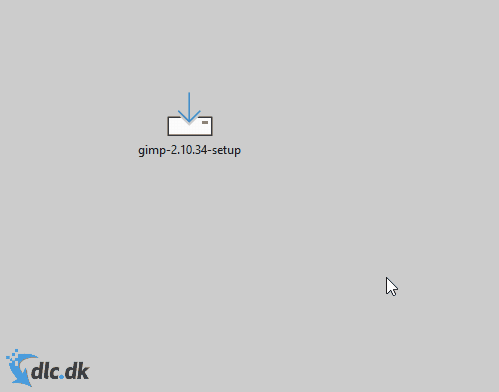
If you use Windows and prefer to download your applications through the Microsoft Store, then this is also an option! In order to do so, you still have to press the download button here on this page, and then just press the Microsoft Store button on GIMP’s download page.
Functionality
If you have used a similar application before, like Paint.NET or Adobe Photoshop, you might be able to get started with GIMP fairly quickly. If you have absolutely no experience with image editing (and maybe only know Microsoft Paint), then it probably will take you quite a bit of time to learn GIMP.
As can be seen in the screenshot below, the user interface consists of different sections. In the upper right corner, you can choose from the most important tools, including pencil, eraser, text, freehand selection, cloning and so on. At the top left, you can choose between the different brushes and other things.
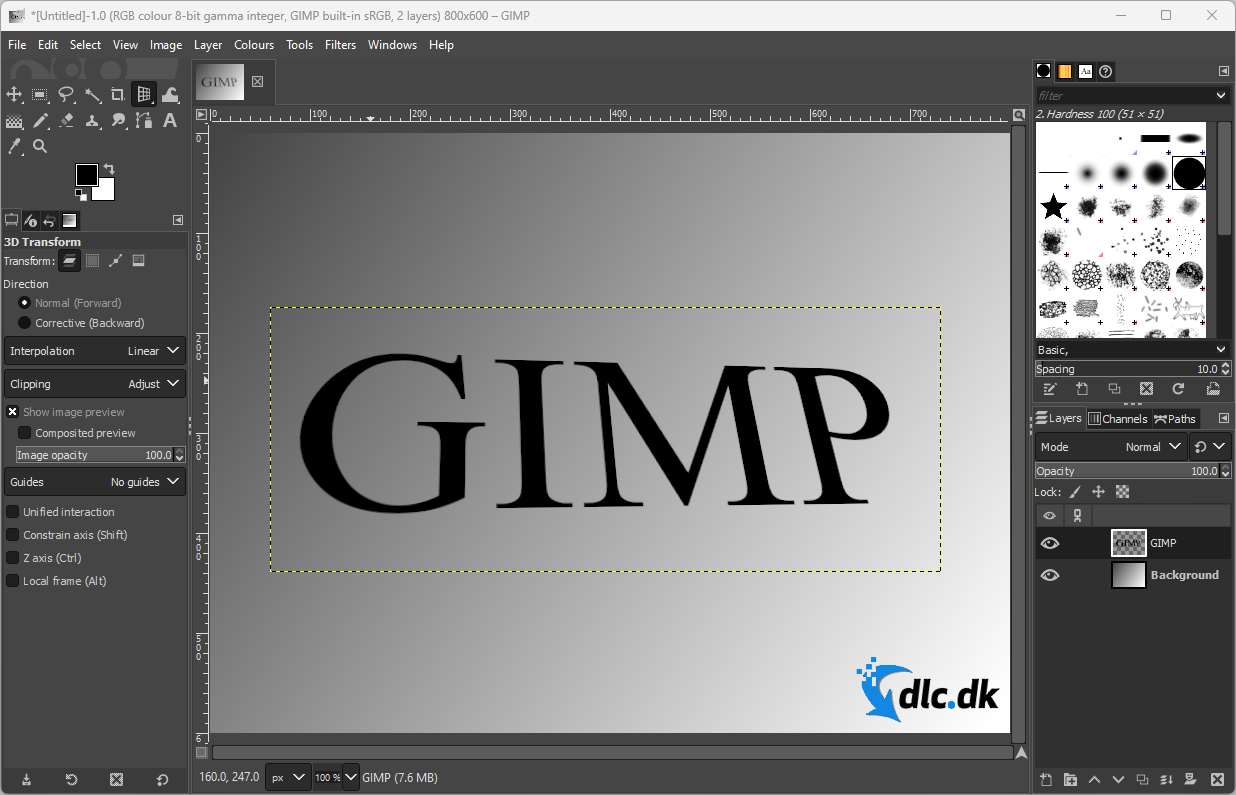
Underneath the brushes on the right side you can see your different layers. If you have not worked with layers before, it is important that you familiarize yourself with this feature. It is one of the most central differences between, for example, Microsoft Paint and GIMP.
But what exactly can layers do? Imagine that you are editing a picture of your family and you want to insert a piece of text at the bottom. Instead of adding this text to the image itself and thereby making a permanent change, you can instead add your text to a new layer on top of the image. If you then want to edit the text later, you can go back and modify the specific layer without affecting the original image underneath. Very cool!
If you want to access the slightly more advanced functions of GIMP, you can take a look at the menu at the top of the program, which gives you access to all GIMP’s functionality. In the GIF image below, you can see the many tools and filters that are automatically included in GIMP after a fresh installation of the program.
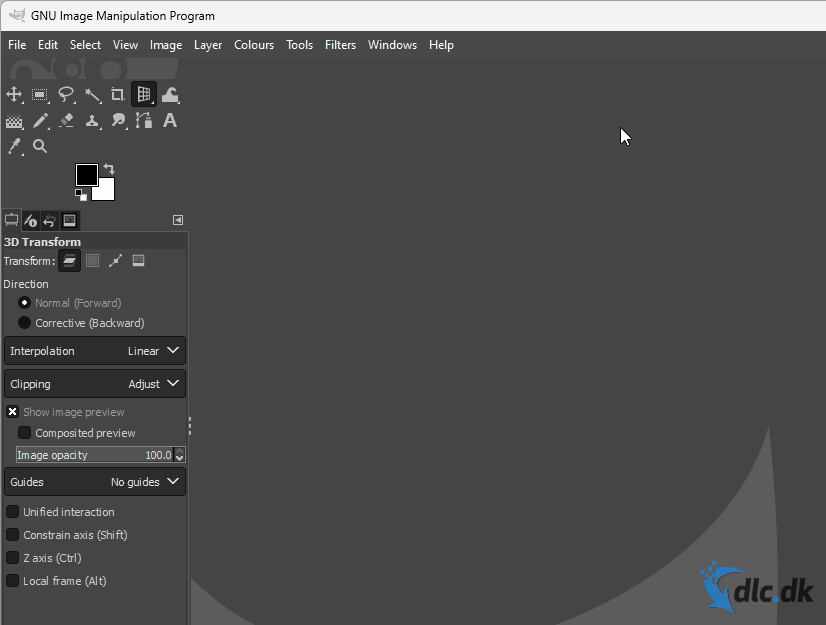
As we have already mentioned here in this review, it is completely normal if you initially find it a bit challenging to understand the user interface in GIMP. It is a difficult application to master! But after some time and practice, you will definitely get better and then you can do advanced photo editing where the only limit is your imagination!
Great guides for new users
Do you feel like you could use a bit of help with GIMP? Then we recommend that you take a look at the useful and free user guides on GIMP's official website. These guides can help you understand many of the functions and tools in the program.
You will be forwarded to the free users guides if you click on this link. These user guides are in English.
There are also user guides built right into the GIMP program. You can find these by clicking on “Help” at the top of the program, but on our Windows computer there were often problems loading these guides properly. If it is due to a software bug, we hope the bug will be fixed soon!
A good alternative is Paint.NET
If you think GIMP is a little too cluttered and advanced for your needs, but you still want something better than Microsoft Paint, then Paint.NET is a very good alternative. This tool has managed to find a really good balance between simplicity and functionality.
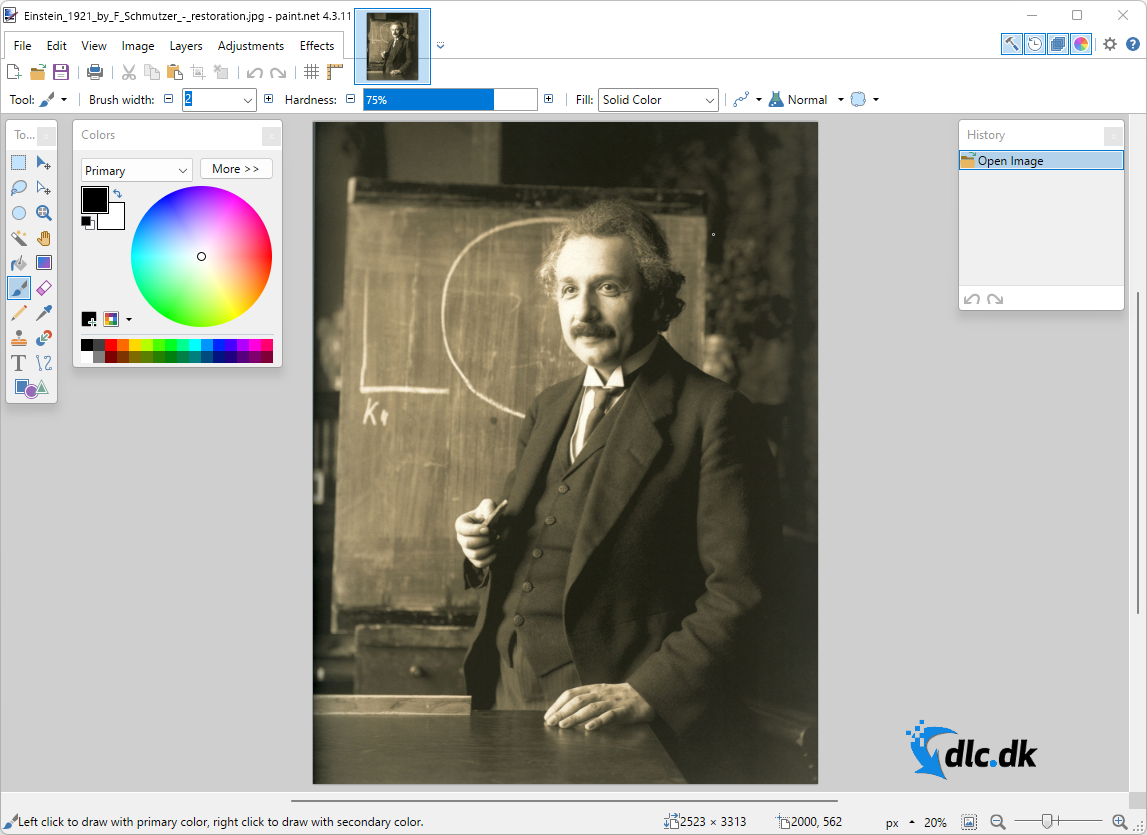
Although Paint.NET may not have quite the same number of functions as GIMP, the user interface is much easier to understand. In addition, the program can easily handle the vast majority of graphic tasks.
Paint.NET is 100 % free, but unfortunately not available for Mac or Linux at this time.
Conclusion
In short, we love GIMP! The image editing application has existed for many years as a free alternative to the expensive Adobe Photoshop, and fortunately it is still often updated with new features and improvements.
If GIMP has a weakness, it is probably primarily the somewhat steep learning curve. It is a difficult program to master, which is also why we recommend new users to check the official user guides on the GIMP website. However, experienced users who switch from applications such as Adobe Photoshop will most likely get started with GIMP fairly quickly without too much trouble.
As we have mentioned in this review, we also recommend you take a look at Paint.NET. This tool is not quite as advanced as GIMP, but on the other hand it is in many ways much easier to use.
Please note: GIMP does not have a built-in update function. You can check if you have the latest version by selecting “Help” at the top of the program and then clicking “About GIMP.” When a new update is released, you have to manually install the program again, which automatically removes the old version.
Download GIMP 2.10.36Freeware
Manufacturer
The GIMP Development Team
Date added:
21-05-2006
End User License Agreement (EULA)